
There are to methods to accomplish this, neither one is better than the other it just depends on what you prefer.
The first is to drag a shortcut to the file c:\custom start page\frame.html to the desktop. Whenever you want to use your custom start page you can just double-click on it, and it will open in your default browser.
The second method is to actually make your custom start page your home page so that whenever you open your browser it will automatically default to showing it. The method to do this depends on what browser you are using but I will explain how to perform this on two of the more popular browsers-Netscape Navigator 4.04 and Internet Explorer 4.0/5.0.
To make your custom start page your home page in Netscape open your browser and in the menu at the top select Edit then Preferences. This will bring up a dialog box like the one shown below. You want to make sure that in the first part of the dialog box Navigator Starts With Home Page is selected. Then just enter the directory where frame.html is stored. For our examples this is c:\custom start page\frame.html. Then click OK.
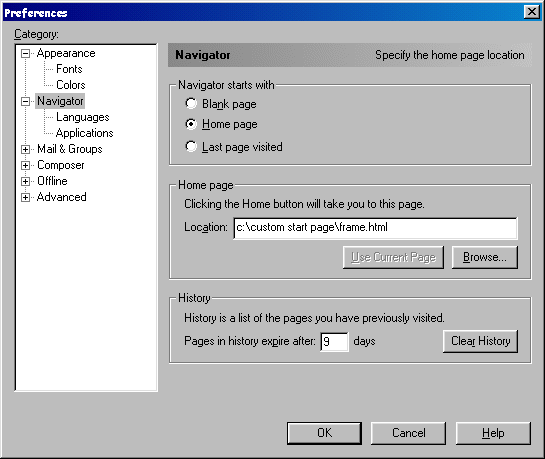
To set your home page in Internet Explorer select Tools then Internet Preferences from the menu at the top (if you are using Internet Explorer 4.0 select View then Internet Preferences). This will bring up a dialog box like the one shown below. Then type the location of the frame.html file, our example again is c:\custom start page\frame.html in the box at the top. Then click OK.
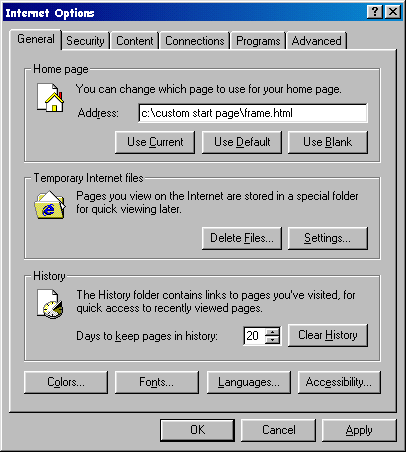
To set your home pages in other browsers the steps should be similar, if you're not sure refer to your online documentation. One last note is that when you set this to be your home page you will notice that the address of the web page you are on is not what is displayed in the web address bar of your browser. This is because this custom start page makes the use of what is called frames to allow the category buttons to always be displayed at the top for easy access, even while you are surfing through web pages. If you would ever need to open a web page up and see the address of that particular page in the address bar of your browser, just right click with the mouse on the link to the page you want to know the address of. Then select Open in New Window from the menu that appears. This will open up that web page in a separate browser window and the page address will be shown in the address bar.